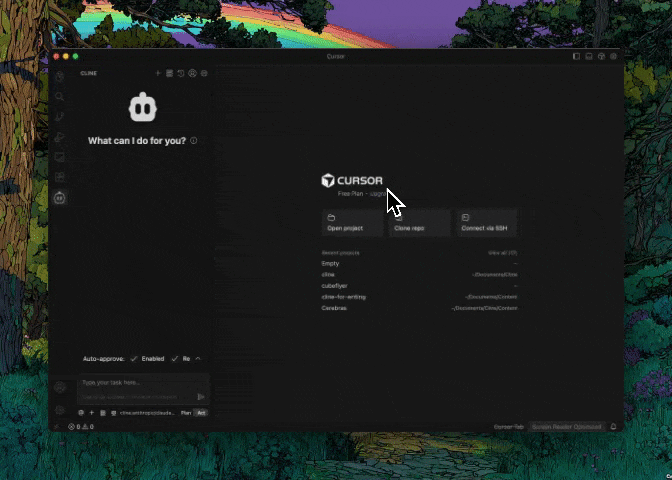VS Code
To open Cline in the right sidebar:1
Align Extension View
Make sure your extension view is aligned vertically to the left
2
Open Right Side View
Click the button that opens the right side panel in VS Code (typically used to open GitHub Copilot chat). Optionally use the
Option + CMD/Ctrl + B shortcut.3
Drag Cline Icon
Drag the Cline icon over to the nav panel at the top of that right view
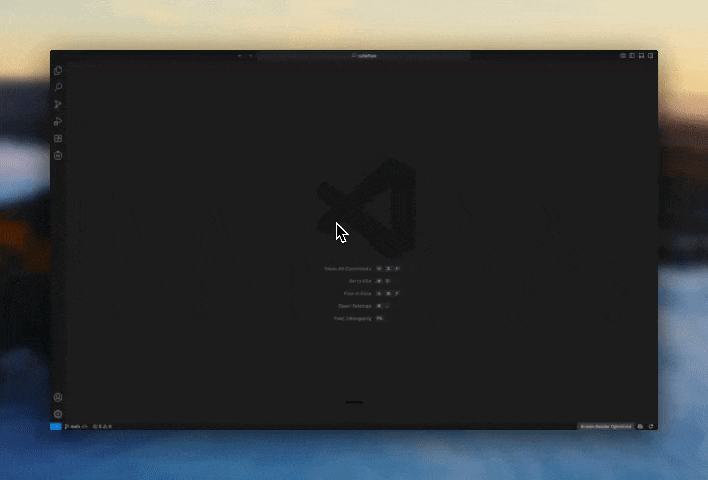
Cursor
To open Cline in the right sidebar:1
Align Extensions
Cursor uses a horizontal activity bar by default to optimize space for the AI chat interface (see here for details). To switch to vertical:
- Open the Command Palette (
CMD/Ctrl + Shift + P) - Search for “Preferences: Open Settings (UI)”
- Search for
workbench.activityBar.orientation - Set the value to
vertical - Restart Cursor for the changes to take effect
2
Open the AI Pane
Click the Cursor cube icon button (AI Pane) that opens Cursor’s agent (right side view panel)
3
Drag Cline to the AI Pane Sidebar
Drag the Cline icon directly into the AI Pane sidebar.