Default Shortcuts
Cline has minimal default shortcuts by design, so they won’t conflict with your existing VSCode setup:| Shortcut | Windows/Linux | macOS | What It Does |
|---|---|---|---|
| Add to Chat / Focus Input | Ctrl+' | Cmd+' | Context-aware: adds selected code or focuses chat |
Quick Workflow Examples
Here’s how keyboard shortcuts fit into real coding workflows:Debug & Fix Workflow
- Find error in code → VSCode highlights it
- Select the problematic code →
Shift+ArroworCtrl+L/Cmd+L - Send to Cline →
Ctrl+'/Cmd+' - Ask for help → Type your question, hit
Enter
Code Review Workflow
- Review a function → Select it with
Ctrl+L/Cmd+L - Get AI review →
Ctrl+'/Cmd+'then ask “Review this” - Iterate → Apply suggestions and repeat
Terminal Integration Workflow
- Open terminal → Press
Ctrl+`/Cmd+` - Run your command → Execute in terminal
- Capture output → Press
Alt+T(after assigning shortcut) - Get help → Ask Cline to interpret errors or output
Pro Tip: Assign
Alt+T to the cline.addTerminalOutputToChat command for quick terminal output capture. Without a shortcut, you can still right-click in the terminal and select “Add to Cline” - but the keyboard approach is much faster for frequent debugging workflows.Customizing Shortcuts
Want to assign shortcuts to more Cline commands? Here’s how: Step 1: Open VSCode’s Keyboard Shortcuts editor- Press
Ctrl+K Ctrl+S(Windows/Linux) orCmd+K Cmd+S(macOS) - Or: File → Preferences → Keyboard Shortcuts
Enter
Available Commands Reference
Task Management Commands
Task Management Commands
These commands help you navigate and manage Cline tasks:
Note:
| Command ID | Description | Suggested Shortcut |
|---|---|---|
cline.plusButtonClicked | Start a new task | Ctrl+Shift+N / Cmd+Shift+N |
cline.historyButtonClicked | Open task history | Ctrl+Shift+H / Cmd+Shift+H |
claude-dev.SidebarProvider.focus | Open Cline sidebar | Ctrl+Shift+L / Cmd+Shift+L |
claude-dev prefix is for historical reasons - it works with Cline.Code Interaction Commands
Code Interaction Commands
Work directly with your code:
⭐ These share the same shortcut - it’s context-aware!
| Command ID | Description | Suggested Shortcut |
|---|---|---|
cline.addToChat | Add selected code to chat | Ctrl+' / Cmd+' ⭐ (default) |
cline.focusChatInput | Focus chat input | Ctrl+' / Cmd+' ⭐ (default) |
cline.explainCode | Explain selected code | Ctrl+Shift+E / Cmd+Shift+E |
cline.improveCode | Suggest code improvements | Ctrl+Shift+I / Cmd+Shift+I |
Terminal Integration Commands
Terminal Integration Commands
Connect Cline with your terminal:
Tip: Use this after running commands to get help interpreting output or fixing errors.
| Command ID | Description | Suggested Shortcut |
|---|---|---|
cline.addTerminalOutputToChat | Add terminal output to Cline | Alt+T |
Git Integration Commands
Git Integration Commands
Generate commit messages with AI:
| Command ID | Description | Suggested Shortcut |
|---|---|---|
cline.generateGitCommitMessage | Generate commit message | Ctrl+Shift+G / Cmd+Shift+G |
cline.abortGitCommitMessage | Stop generation | Ctrl+Shift+Esc / Cmd+Shift+Esc |
Settings & Configuration Commands (Advanced)
Settings & Configuration Commands (Advanced)
These commands open Cline’s configuration panels. Most users access these via the sidebar buttons, but keyboard shortcuts can be useful for:
Our take: Unless you’re constantly tweaking settings or building MCP servers, the sidebar buttons are more convenient. But if you find yourself opening these panels frequently, shortcuts can save time.
- Frequent MCP server developers who constantly adjust server configurations
- Demo/presentation scenarios where you need quick, keyboard-only navigation
- Accessibility workflows where mouse usage is minimized
| Command ID | Description | Suggested Shortcut |
|---|---|---|
cline.settingsButtonClicked | Open Cline settings | Ctrl+Alt+, / Cmd+Opt+, |
cline.mcpButtonClicked | Open MCP servers config | Ctrl+Alt+M / Cmd+Opt+M |
cline.accountButtonClicked | Open account settings | Ctrl+Alt+A / Cmd+Opt+A |
cline.openWalkthrough | Open walkthrough guide | (not recommended) |
What About “Fix with Cline”?
Learn more about code actions in our Code Commands documentation.Best Practices
Choose Shortcuts Wisely:- Be ergonomic: Use comfortable key combinations
- Create patterns: Group related commands (e.g., all Cline shortcuts use
Ctrl+Shift+...) - Avoid conflicts: Don’t override VSCode essentials like
Ctrl+CorCtrl+S - Use modifiers: Combine
Ctrl/Cmd+Shift+Altto reduce conflicts
- Use shortcuts consistently for a week to build muscle memory
- Keep a note of your custom shortcuts until they’re automatic
- Review monthly to see if your workflow has changed
Discovering Commands
Not sure what commands are available? Use VSCode’s Command Palette:- Press
Ctrl+Shift+P/Cmd+Shift+P - Type “Cline” to filter
- Browse all available commands
- Assign shortcuts to your favorites
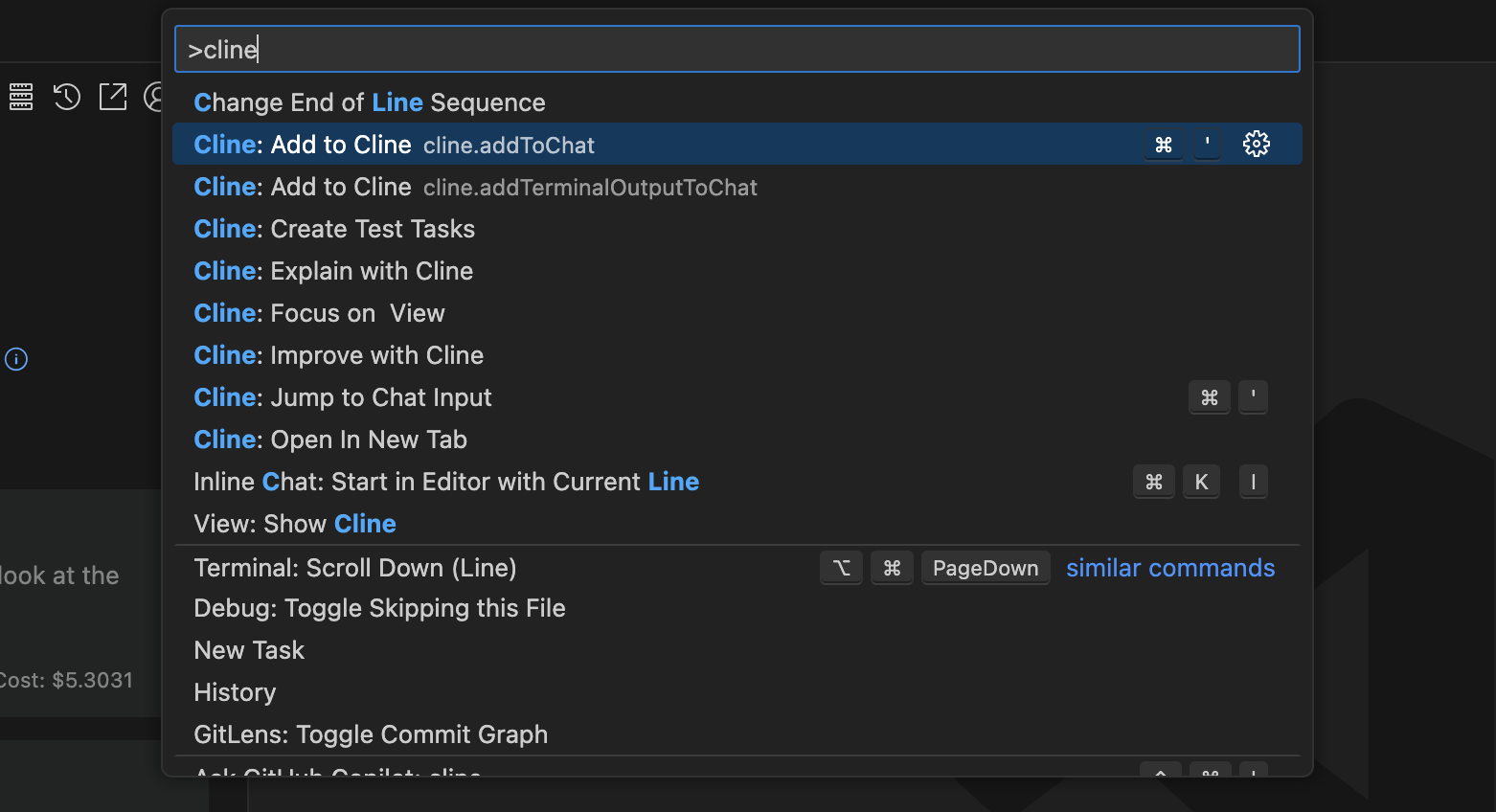
Remember: The goal isn’t to memorize every possible shortcut. Master
Ctrl+' / Cmd+' first, then gradually add shortcuts for commands you use frequently. Quality over quantity!
