Prerequisites
- Windows, macOS, or Linux computer
- Cline installed in VS Code
Setup Steps
1. Install Ollama
- Visit ollama.com
- Download and install for your operating system
%20(1)%20(1).png)
2. Choose and Download a Model
- Browse models at ollama.com/search
-
Select model and copy command:
.gif)
-
Open your Terminal and run the command:
-
Example:
-
Example:
.gif)
3. Configure Cline
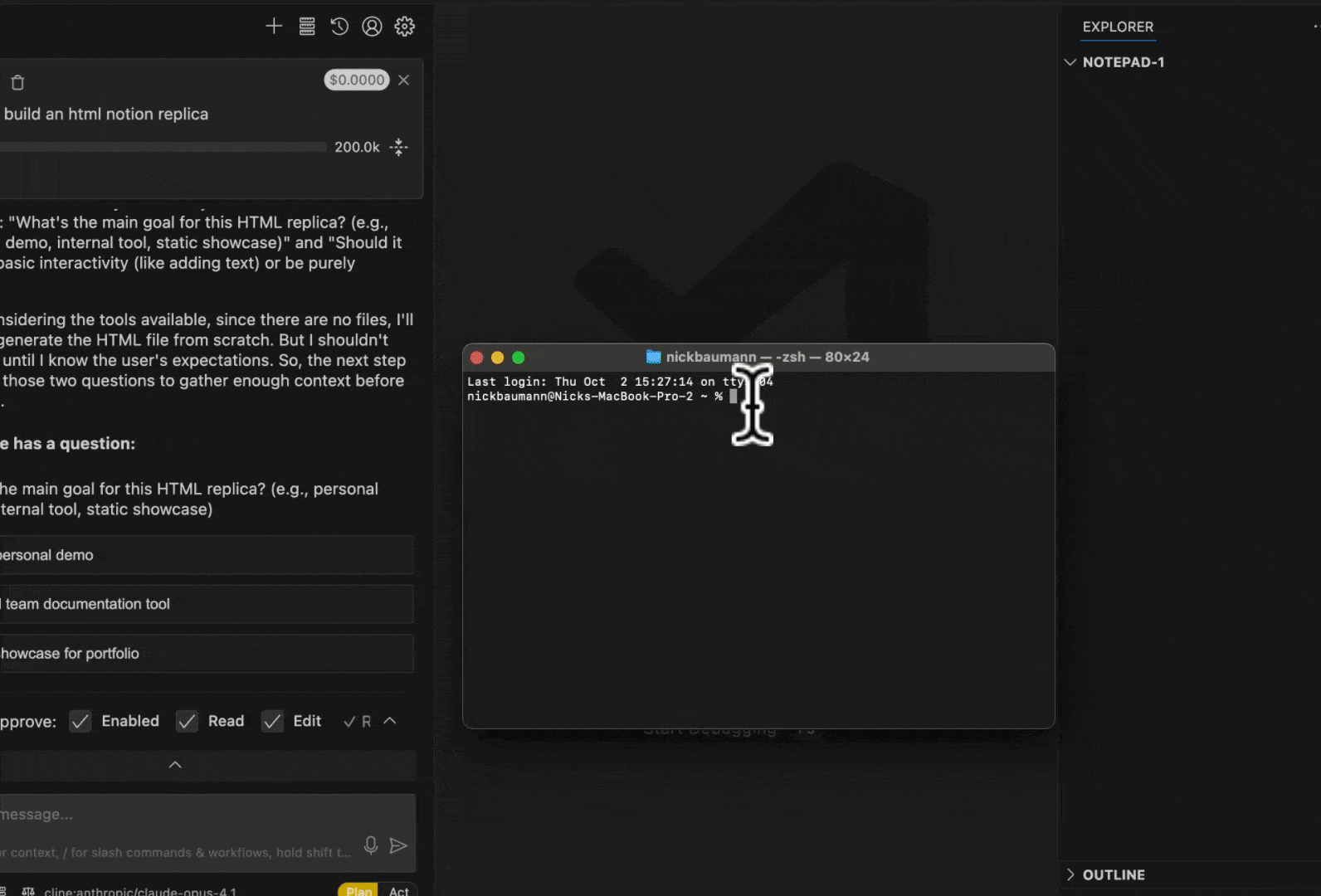
- Click the Cline settings icon
- Select “Ollama” as your API provider
- Base URL:
http://localhost:11434/(default, usually no need to change) - Select your model from the dropdown
Recommended Models
For the best experience with Cline, use Qwen3 Coder 30B. This model provides strong coding capabilities and reliable tool use for local development. To download it:mistral-small- Good balance of performance and speeddevstral-small- Optimized for coding tasks
Important Notes
- Start Ollama before using with Cline
- Keep Ollama running in background
- First model download may take several minutes
Enable Compact Prompts
For better performance with local models, enable compact prompts in Cline settings. This reduces the prompt size by 90% while maintaining core functionality. Navigate to Cline Settings → Features → Use Compact Prompt and toggle it on.Troubleshooting
If Cline can’t connect to Ollama:- Verify Ollama is running
- Check base URL is correct
- Ensure model is downloaded

