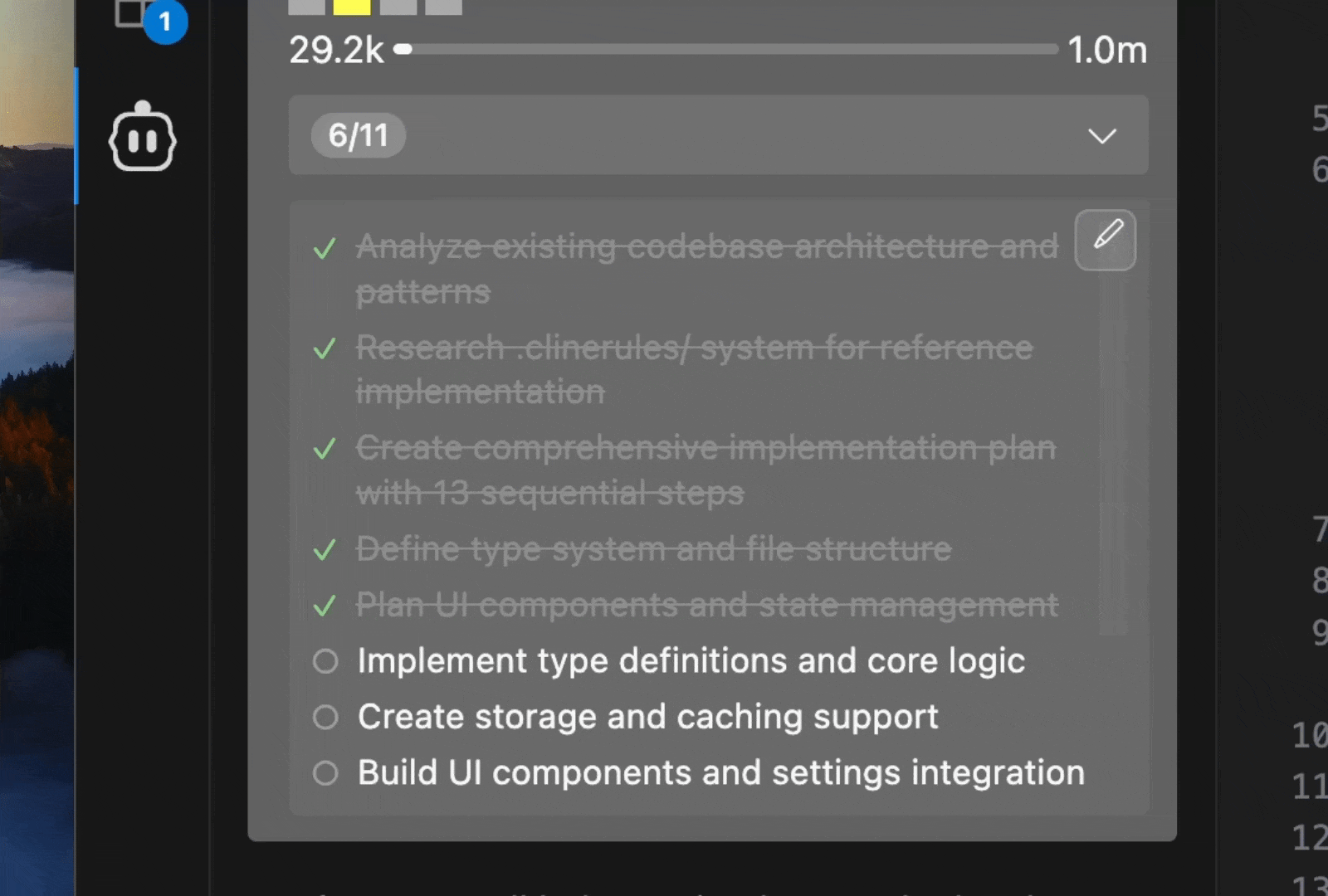
Key Features
Automatic Todo List Generation
Cline analyzes your task and automatically creates a comprehensive todo list with:- Clear, actionable items in markdown checklist format
- Logical breakdown of complex tasks into manageable steps
- Real-time updates as work progresses
User-Editable Todo Lists
Todo lists are stored as editable markdown files:- Direct editing through your preferred markdown editor
- Automatic detection of changes you make
- Seamless integration back into Cline’s workflow
- Quick access through the edit button in the task header
Visual Progress Tracking
The task header displays clear progress indicators:- Step counters showing current progress (e.g., “3/8”)
- Completed items clearly marked with checkmarks
- Current work highlighted with indicators
- Expandable view to see the full todo list
Smart Reminder System
Configurable reminders ensure todo lists stay current:- Default reminder every 6 messages (customizable 1-100)
- Automatic prompts when switching from Plan Mode to Act Mode
- User-triggered updates when todo lists are manually edited
Getting Started
1
Open Cline Settings
- Click the gear icon in the Cline sidebar
- Navigate to the “Features” section
2
Enable Focus Chain
- Check “Enable Focus Chain”
- Optionally adjust “Remind Cline Interval” (default: 6 messages)
3
Start a New Task
- Begin a new task
- Cline will automatically start creating and managing todo lists
| Setting | Default | Range | Description |
|---|---|---|---|
| Enable Focus Chain | Disabled | On/Off | Enables enhanced task progress tracking |
| Remind Cline Interval | 6 | 1-100 messages | How often Cline updates the todo list |
Usage Examples
1. Task Initiation
When you start a new task with Focus Chain enabled:User Request
2. Todo List Created
Cline creates a comprehensive plan for the task, stored in a markdown file:Todo List Created
3. Progress Tracking
As Cline works, the task header shows real-time progress:Todo List Header
Full Todo List
4. User Editing
Need to tweak the todo list? No problem.1
Open the todo list
Click the edit button in the expanded todo view
2
Edit the markdown file
A markdown file opens in your editor:
Editing Todo List
3
Make your changes
Add, remove, or reorder items as needed
4
Save the file
Cline automatically detects and uses your updates
File Structure
Todo List Storage
Todo lists are stored as markdown files in your task directory:Markdown Format
Todo files use standard markdown checklist syntax:Example Todo Syntax
Integration with Plan/Act Mode
Focus Chain works seamlessly with Cline’s Plan/Act mode:- Plan Mode: Optional todo lists for presenting concrete steps
- Act Mode: Automatic todo creation when switching from Plan Mode
Best Practices
For Effective Todo Lists
For Effective Todo Lists
- Start with Clear Requests
- Provide detailed initial task descriptions
- Include specific requirements and constraints
- Mention any preferred technologies or approaches
- Review Generated Lists
- Check that Cline’s breakdown aligns with your expectations
- Verify that all important steps are included
- Ensure the order makes sense for your project
- Edit When Needed
- Add missing steps you identify
- Remove unnecessary items
- Reorder steps for better workflow
- Add more specific details to general items
For Complex Projects
For Complex Projects
- Use Plan Mode First
- Discuss the approach before implementation
- Refine requirements through conversation
- Switch to Act Mode when ready to begin work
- Break Down Large Tasks
- Split complex projects into smaller, manageable tasks
- Create separate todo lists for different components
- Focus on one major area at a time
- Regular Reviews
- Check progress periodically during long tasks
- Update todo lists as requirements evolve
- Communicate changes to Cline through edits
For Collaboration
For Collaboration
- Share Todo Files
- Todo markdown files can be shared with team members
- Include in version control for project documentation
- Use as basis for project planning discussions
- Consistent Format
- Follow the standard markdown checklist format
- Keep item descriptions clear and actionable
- Use consistent terminology across todo lists
Troubleshooting
Having issues? Try these quick fixes:Todo list not updating?
Todo list not updating?
- Check that Focus Chain is enabled in settings
- Focus Chain may not work as well with smaller, less capable models
- Ensure file permissions are correct in the task directory
Can't edit todo file?
Can't edit todo file?
- Verify your editor supports markdown
- Check VSCode has write permissions for the directory
Progress not displaying?
Progress not displaying?
- Ensure todo items use correct syntax (
- [ ]and- [x]) - Verify the markdown file is properly formatted
Technical Details (for the curious)
File Monitoring
File Monitoring
- Real-time file watching detects changes to todo markdown files
- Automatic synchronization between file edits and UI updates
- Graceful handling of file creation, modification, and deletion
Progress Calculation
Progress Calculation
- Dynamic counting of completed vs. total todo items
- Support for both
- [x]and- [X]completion syntax - Unicode symbols (✓, ○) for enhanced visual display
Privacy Considerations
Privacy Considerations
- Todo lists stored locally in VSCode workspace
- No todo content transmitted to external services
- Usage telemetry (can be disabled in settings)

